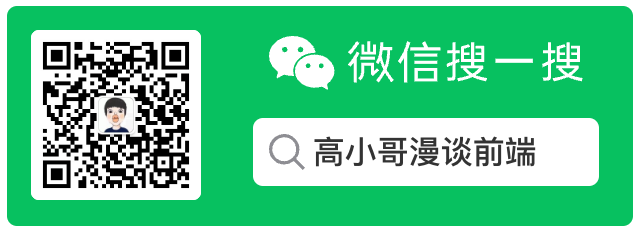
技术咨询、项目合作、广告投放、简历咨询、技术文档下载
点击这里 联系博主
日常开发中,我们都会拥有打电话,发短信的需求,那么本文就简单讲解一下如何实现打电话和发短信
# 一、打电话
# 1. 使用 tel 协议拨打电话
//方式1 最简单最直接的方式:直接跳到拨号界面 电话打完后,不会自动回到原应用,直接停留在通话记录界面
//tel://
NSURL *url = [NSURL URLWithString:@"tel://10000"];
[[UIApplication sharedApplication] openURL:url];
dispatch_async(dispatch_get_main_queue(), ^{
[[UIApplication sharedApplication] openURL:[NSURL URLWithString:@"tel://111111"] options:@{} completionHandler:nil];
});
# 2.使用 webview 拨打电话
//方式2 WebView方式 创建一个UIWebView来加载URL,拨完后能自动回到原应用 这个webView千万不要添加到界面上来,不然会挡住其他界面
self.webView = [[WKWebView alloc] initWithFrame:CGRectZero];
[self.webView loadRequest:[NSURLRequest requestWithURL:[NSURL URLWithString:@"tel://10000"]]];
# 二、发短信
发短信也有两种方式
- 使用 tel 协议
- 使用 MessageUI 框架
# 1. 使用 sms 协议拨打电话
//直接跳到发短信界面,但是不能指定短信内容,而且不能自动回到原应用
//sms://
NSURL *url = [NSURL URLWithString:@"sms://10000"];
[[UIApplication sharedApplication] openURL:url];
# 2. 使用 MessageUI 框架
- 项目需要导入 MessageUI.framework 框架
- 在对应类里导入头文件:
#import <MessageUI/MessageUI.h>
- (IBAction)message:(id)sender {
//方式2 如果想指定短信内容,那就得使用MessageUI框架
if([MFMessageComposeViewController canSendText]) {
self.vc = [[MFMessageComposeViewController alloc] init];
// 设置短信内容
self.vc.body = @"吃饭了没?";
// 设置收件人列表
self.vc.recipients = @[@"10010", @"02010010"];
// 设置代理
self.vc.messageComposeDelegate = self;
// 显示控制器
[self presentViewController:self.vc animated:YES completion:nil];
}
else{
NSLog(@"不支持");
}
}
- (void)messageComposeViewController:(MFMessageComposeViewController *)controller didFinishWithResult:(MessageComposeResult)result{
// 关闭短信界面
[controller dismissViewControllerAnimated:YES completion:nil];
if (result == MessageComposeResultCancelled) {
NSLog(@"取消发送");
} else if (result == MessageComposeResultSent) {
NSLog(@"已经发出");
} else {
NSLog(@"发送失败");
}
}
# 三、发邮件
# 1. 使用 openURL
- (IBAction)email:(id)sender {
//创建可变的地址字符串对象
NSMutableString *mailUrl = [[NSMutableString alloc] init];
//添加收件人,如有多个收件人,可以使用componentsJoinedByString方法连接,连接符为","
NSString *recipients = @"gaogangwork@qq.com";
[mailUrl appendFormat:@"mailto:%@?", recipients];
//添加抄送人
NSString *ccRecipients = @"gaogangwork@qq.com";
[mailUrl appendFormat:@"&cc=%@", ccRecipients];
//添加密送人
NSString *bccRecipients = @"gaogangwork@163.com";
[mailUrl appendFormat:@"&bcc=%@", bccRecipients];
//添加邮件主题
[mailUrl appendFormat:@"&subject=%@",@"设置邮件主题"];
//添加邮件内容
[mailUrl appendString:@"&body=<b>Hello</b> World!"];
//跳转到系统邮件App发送邮件
NSString *emailPath = [mailUrl stringByAddingPercentEncodingWithAllowedCharacters:[NSCharacterSet URLFragmentAllowedCharacterSet]];
[[UIApplication sharedApplication]openURL:[NSURL URLWithString:emailPath] options:@{} completionHandler:nil];
}
# 2. 使用 MFMailComposeViewController
- 项目需要导入 MessageUI.framework 框架
- 在对应类里导入头文件:
#import <MessageUI/MessageUI.h> - 对应的类遵从代理:MFMailComposeViewControllerDelegate
//判断用户是否已设置邮件账户
if ([MFMailComposeViewController canSendMail]) {
[self sendEmailAction]; // 调用发送邮件的代码
}else{
//给出提示,设备未开启邮件服务
}
-(void)sendEmailAction{
// 创建邮件发送界面
MFMailComposeViewController *mailCompose = [[MFMailComposeViewController alloc] init];
// 设置邮件代理
[mailCompose setMailComposeDelegate:self];
// 设置收件人
[mailCompose setToRecipients:@[@"gaogangwork@qq.com"]];
// 设置抄送人
[mailCompose setCcRecipients:@[@"gaogangwork@qq.com"]];
// 设置密送人
[mailCompose setBccRecipients:@[@"gaogangwork@qq.com"]];
// 设置邮件主题
mailCompose setSubject:@"设置邮件主题"];
//设置邮件的正文内容
NSString *emailContent = @"我是邮件内容";
// 是否为HTML格式
[mailCompose setMessageBody:emailContent isHTML:NO];
// 如使用HTML格式,则为以下代码
// [mailCompose setMessageBody:@"<html><body><p>Hello</p><p>World!</p></body></html>" isHTML:YES];
//添加附件
UIImage *image = [UIImage imageNamed:@"qq"];
NSData *imageData = UIImagePNGRepresentation(image);
[mailCompose addAttachmentData:imageData mimeType:@"" fileName:@"qq.png"];
NSString *file = [[NSBundle mainBundle] pathForResource:@"EmptyPDF" ofType:@"pdf"];
NSData *pdf = [NSData dataWithContentsOfFile:file];
[mailCompose addAttachmentData:pdf mimeType:@"" fileName:@"EmptyPDF.pdf"];
// 弹出邮件发送视图
[_curVC presentViewController:mailCompose animated:YES completion:nil];
}
#pragma mark - MFMailComposeViewControllerDelegate的代理方法:
-(void)mailComposeController:(MFMailComposeViewController *)controller didFinishWithResult:(MFMailComposeResult)result error:(NSError *)error{
switch (result) {
case MFMailComposeResultCancelled:
NSLog(@"Mail send canceled: 用户取消编辑");
break;
case MFMailComposeResultSaved:
NSLog(@"Mail saved: 用户保存邮件");
break;
case MFMailComposeResultSent:
NSLog(@"Mail sent: 用户点击发送");
break;
case MFMailComposeResultFailed:
NSLog(@"Mail send errored: %@ : 用户尝试保存或发送邮件失败", [error localizedDescription]);
break;
}
// 关闭邮件发送视图
[_curVC dismissViewControllerAnimated:YES completion:nil];
}
# 3. skpsmtpmessage开源
Github地址:skpsmtpmessage (opens new window)
参考
# 四、打开pdf/excel/word/ppt
使用iOS打开pdf/excel/ppt/word,可以使用iOS自带的webview去加载;使用webview首先需要引入#import <WebKit/WebKit.h>
//
// ViewController.m
#import "ViewController.h"
#import <WebKit/WebKit.h>
@interface ViewController () <MFMessageComposeViewControllerDelegate>
- (IBAction)phone:(id)sender;
- (IBAction)pdf:(id)sender;
@property (nonatomic,strong) WKWebView *webView;
@property (nonatomic,strong) MFMessageComposeViewController *vc;
@end
@implementation ViewController
- (void)viewDidLoad {
[super viewDidLoad];
}
//WKWebView加载本地资源
- (IBAction)pdf:(id)sender {
self.webView = [[WKWebView alloc]initWithFrame:self.view.frame];
[self.view addSubview:self.webView];
// [self loadDocument:@"aa.pdf" inView:self.webView];
// [self loadDocument:@"bb.docx" inView:self.webView];
[self loadDocument:@"cc.pptx" inView:self.webView];
//加载网络资源
// [self loadDocumentFromServer];
}
//WKWebView加载本地资源
-(void)loadDocument:(NSString *)documentName inView:(WKWebView *)webView{
NSString *path = [[NSBundle mainBundle] pathForResource:documentName ofType:nil];
NSURL *url = [NSURL fileURLWithPath:path];
NSURLRequest *request = [NSURLRequest requestWithURL:url];
[webView loadRequest:request];
}
// WKWebView加载网络资源
-(void)loadDocumentFromServer{
NSURL *url = [NSURL URLWithString:@"远程的资源url"];
NSURLRequest *request = [NSURLRequest requestWithURL:url];
[self.webView loadRequest:request];
}
@end
- 本文链接: https://mrgaogang.github.io/ios/phone/
- 版权声明: 本博客所有文章除特别声明外,均采用 CC BY-SA 4.0 许可协议。转载请注明出处!
