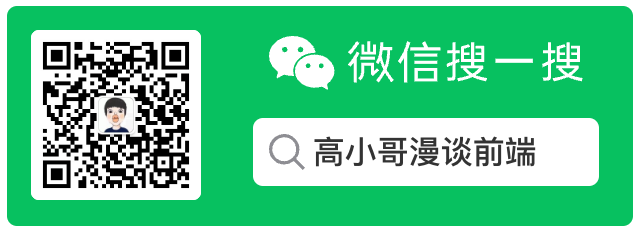
技术咨询、项目合作、广告投放、简历咨询、技术文档下载
点击这里 联系博主
导语:在使用 APP 的过程中,我们肯定遇到过从 A APP 跳转到 B APP 指定页面的场景,那么这个是怎么做到的呢?其实就是使用了 URLSchema。
# 一、URLSchema 跳转 App Store
使用 URLSchema 跳转其实和我们之前打开电话,短信一样都是使用openURL打开的;其次 每一个 app 在 app store 都是有一个唯一的路径,我们可以使用这个唯一标识符跳转到指定的 url
此处拿 APP 跳转到 app store 为例:
UIAlertController *alert = [UIAlertController alertControllerWithTitle:@"对App进行评分" message:@"请给予一个好评" preferredStyle:UIAlertControllerStyleAlert];
UIAlertAction *ok = [UIAlertAction actionWithTitle:@"好的" style:UIAlertActionStyleDefault handler:^(UIAlertAction * _Nonnull action) {
//URL Scheme 必须正确
NSURL *url = [NSURL URLWithString:@"itms-apps://itunes.apple.com/app/iqiyi"];
if([UIApplication.sharedApplication canOpenURL:url]){
[UIApplication.sharedApplication openURL:url options:@{} completionHandler:nil];
}
}];
UIAlertAction *cancel = [UIAlertAction actionWithTitle:@"取消" style:UIAlertActionStyleCancel handler:nil];
[alert addAction:ok];
[alert addAction:cancel];
[self presentViewController:alert animated:YES completion:nil];
# 二、系统设置页面跳转
-(void)touchesBegan:(NSSet<UITouch *> *)touches withEvent:(UIEvent *)event{
//2. iOS10只允许如下方式跳转到设置里自己app的界面,对跳转到其他界面做了限制:
[[UIApplication sharedApplication] openURL:[NSURL URLWithString:UIApplicationOpenSettingsURLString] options:@{} completionHandler:nil];
}
@end
# 三、自定义 Schema 和 APP 指间的跳转
前面我们学习了如何使用 Schema 的方式跳转到 app store 和系统设置页面,那么我们如何实现自定义的 schema 跳转到指定的 app 页面呢?
由于 app 的跳转时按照 schema 的方式跳转,所以我们首先的给自己的 app 设置 schema。
# 1. 为自定义 app 设置 schema
本次案例从 A 跳转到 B,所以首先需要给 B app 设置 schema,
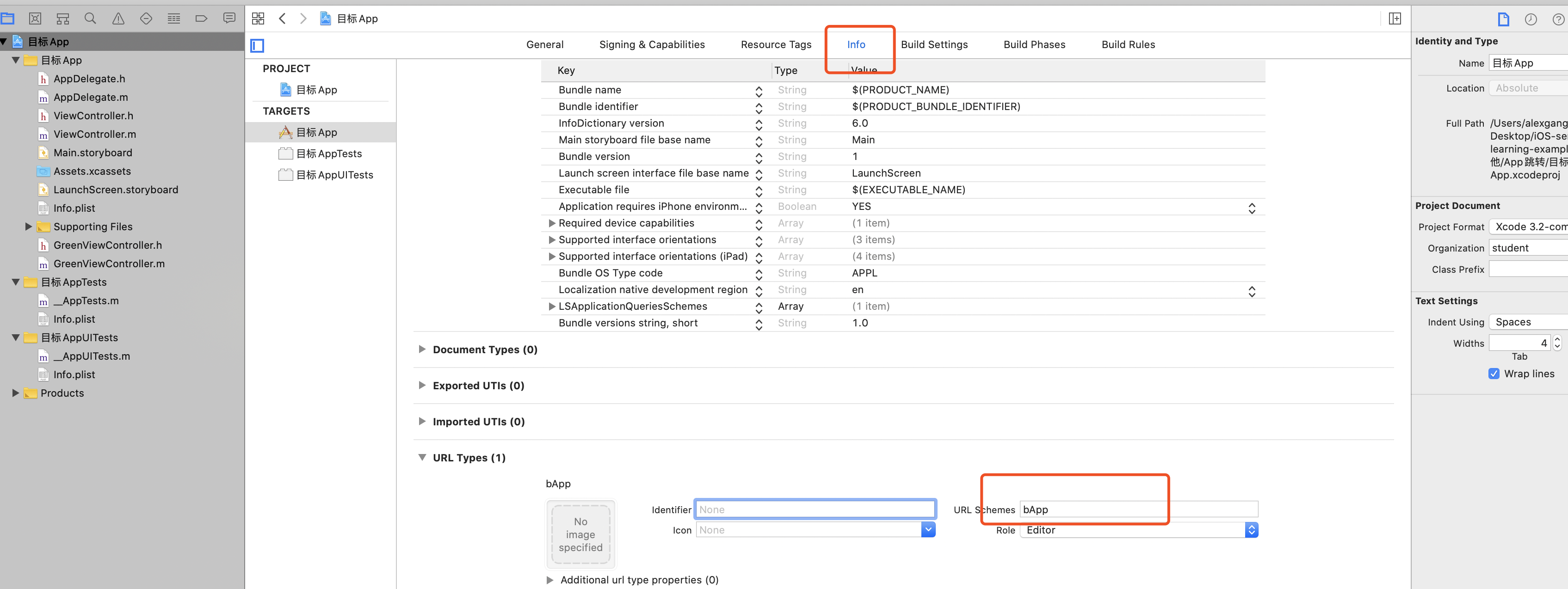
仅仅设置 schema 还是不够的,还需要给 A app 设置可以查询的白名单权限:
在 A App 中的 Info.plist 中新增:
<key>LSApplicationQueriesSchemes</key>
<array>
<string>bAPP</string>
</array>
# 2. 跳转到指定的 app
//打开一个App
- (IBAction)openApp:(id)sender {
// 1.获取应用程序App-B的URL Scheme
NSURL *appUrl = [NSURL URLWithString:@"bApp://"];
// 2.判断手机中是否安装了对应程序
if ([[UIApplication sharedApplication] canOpenURL:appUrl]) {
// 3. 打开应用程序App-B
[[UIApplication sharedApplication] openURL:appUrl options:@{} completionHandler:nil];
} else {
NSLog(@"没有安装");
}
//3.iOS9以后需要设置白名单,如果使用 canOpenURL:方法,该方法所涉及到的 URL Schemes 必须在"Info.plist"中将它们列为白名单,否则不能使用。key叫做LSApplicationQueriesSchemes ,键值内容是对应应用程序的URL Schemes。不论跳转到App还是具体的界面(app://或者app://abc),只需要设置一次
}
# 3. 跳转到指定页面
实现的主要步骤:
- A APP 构造 schema 并使用 openURL 打开 B APP
- B APP 解析 URL,执行页面跳转
A APP 跳转 B APP
// A APP跳转,将参数放在url后面
- (IBAction)openSpecial:(id)sender {
// 1.获取应用程序App-B的URL Scheme
NSURL *appUrl = [NSURL URLWithString:@"testApp://VC1"];
// 2.判断手机中是否安装了对应程序
if ([[UIApplication sharedApplication] canOpenURL:appUrl]) {
// 3. 打开应用程序App-B
[[UIApplication sharedApplication] openURL:appUrl options:@{} completionHandler:nil];
} else {
NSLog(@"没有安装");
}
}
B APP 根据传递的参数跳转到指定的页面
其主要的方法需要重写AppDelegate.m中的openURL方法:
// AppDelegate.m
-(BOOL)application:(UIApplication *)app openURL:(NSURL *)url options:(NSDictionary<UIApplicationOpenURLOptionsKey,id> *)options{
// 拿到当前App的第一个界面
UIViewController *main = app.keyWindow.rootViewController;
// 根据字符串关键字来跳转到不同页面
if ([url.absoluteString containsString:@"VC1"]) { // 跳转到应用App-B的Page1页面
// 根据segue标示进行跳转或者使用其他的方式,详情请见 https://mrgaogang.github.io/ios/controller/UIViewController%E4%BD%BF%E7%94%A8%E8%AF%A6%E8%A7%A3.html
[main performSegueWithIdentifier:@"abc" sender:nil];
}
return YES;
}
- 本文链接: https://mrgaogang.github.io/ios/schema/
- 版权声明: 本博客所有文章除特别声明外,均采用 CC BY-SA 4.0 许可协议。转载请注明出处!
