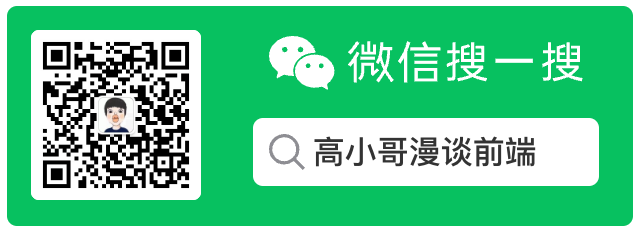
技术咨询、项目合作、广告投放、简历咨询、技术文档下载
点击这里 联系博主
简介:Android开发使用PupopWindow在指定View的上下左右动态显示菜单列表,模仿IOS底部弹窗列表。
欢迎大家Star😯
Github地址 (opens new window)
PupopWindow动态获取显示的位置,并添加指示箭头
效果图


目录:
- 1、添加数据
- 2、设置LucklyPopupWindow的宽度(必须设置)
- 3、给每一个Item添加分割线
- 4、设置背景颜色
- 5、设置PopupWindow显示时Activity其余部分显示灰色程度
- 6、设置字体的颜色和大小
- 7、设置图片不显示以及设置图片大小
- 8、添加监听事件
- 9、设置箭头的宽,高,圆角矩形的半径
- 10、在某个View下/上显示(自动判断上下)
- 11、模仿ios底部弹窗
# 引用包  (opens new window)
(opens new window)
Step 1.在根 build.gradle中添加如下依赖
allprojects {
repositories {
...
maven { url 'https://jitpack.io' }
}
}
Step 2. 在build.gradle中添加如下依赖
dependencies {
compile 'com.github.mrgaogang:luckly_popup_window:v1.4.1'
}
# 常用的方法
# 1、添加数据
添加数据的时候,内容和图片的个数应该相同;如果不需要添加图片的话,那么使用第一个和第四个方法,传递的Bitmap=null即可。
void setData(DataBeans[] strings);
void setData(String[] data, int[] images);
void setData(String[] data, Bitmap[] images);
void setData(List<DataBeans> list);
# 2、设置LucklyPopupWindow的宽度(必须设置)
LucklyPopupWindow的宽度(必须设置);设置的单位是dp。
void setWidth(int widthDp);
# 3、给每一个Item添加分割线
默认的情况是没有分割线的。需要调用以下方法。
//可以自己添加RecyclerView的分割线
addItemDecoration(RecyclerView.ItemDecoration itemDecoration);
//使用内部封装好了的分割线,传入的参数分别是:方向,颜色,分割线的宽
addItemDecoration(int oritation, int color, int lineHeight);
# 4、设置背景颜色
也就是设置三角形和矩形框的背景颜色
setBackgroundColor(int backgroundColor);
# 5、设置PopupWindow显示时Activity其余部分显示灰色程度
取值范围0.0<=darkBackgroundDegree<=1.0f
setDarkBackgroundDegree(float darkBackgroundDegree);
# 6、设置字体的颜色和大小
setTextColor(int textColor);
setTextSize(int textSize);
# 7、设置图片不显示以及设置图片大小
setImageDisable(boolean imageDisable);
setImageSize(int widthDp,int heightDp);
# 8、添加监听事件
void setOnItemClickListener(LucklyPopopWindow.OnItemClickListener onItemClickListener);
# 9、设置箭头的宽,高,圆角矩形的半径
void setTriangleWidth(int triangleWidth);
void setTrianleHeight(int trianleHeight);
void setRadius(int radius);
# 10、在某个View下/上显示(自动判断上下)
注意:这个方法必须最后调用。
void showAtLocation(View parentView, View positionView);
# 11、模仿ios底部弹窗
mLucklyPopopWindow.showInBottom(getWindow().getDecorView());
# LucklyPopouWindow的使用方法。
请见: https://github.com/MrGaoGang/luckly_popup_window 欢迎Star
mLucklyPopopWindow = new LucklyPopopWindow(this);
//给popupWindow添加数据
mLucklyPopopWindow.setData(getResources().getStringArray(R.array.popupArray), new int[]{R.mipmap.add, R.mipmap.delete, R.mipmap.modify, R.mipmap.update});
mAdapter.setOnItemClickListener(new RecyclerAdapter.OnItemClickListener() {
@Override
public void onItemClick(View view, int position) {
//必须设置宽度
mLucklyPopopWindow.setWidth(150);
//监听事件
mLucklyPopopWindow.setOnItemClickListener(new LucklyPopopWindow.OnItemClickListener() {
@Override
public void onItemClick(int position) {
Toast.makeText(MainActivity.this, "点击的位置" + position, Toast.LENGTH_SHORT).show();
mLucklyPopopWindow.dismiss();
}
});
//添加分割线(可选)
mLucklyPopopWindow.addItemDecoration(LucklyPopopWindow.VERTICAL,Color.GRAY,1);
//设置image不显示(可选)
// mLucklyPopopWindow.setImageDisable(true);
//设置image的大小(可选)
mLucklyPopopWindow.setImageSize(20,20);
//显示popopWindow
mLucklyPopopWindow.showAtLocation(getWindow().getDecorView(), view);
}
});
- 本文链接: https://mrgaogang.github.io/open/luckly_popup_window.html
- 版权声明: 本博客所有文章除特别声明外,均采用 CC BY-SA 4.0 许可协议。转载请注明出处!
